

Have you ever been in a situation where you mistakenly (or not) wiped the content of the internal storage (including system partition and virtual SD card) on your phone or tablet and unfortunately it doesnt support external storage? Now you cant flash desired custom ROM because you removed it and the device cant be booted due to wiped system partition. Dont worry - its very easy to fix!
Here are the steps you need to follow to copy the correct rom.zip package to your internal storage:
- Download this mini-sdk package and extract it to c:mini-sdk
- Rename the custom ROM package you want to flash to "rom.zip" and copy it to c:mini-sdk
- Connect your device to the PC
- Boot your device in recovery mode
- Open a command prompt on the PC (cmd.exe), type and confirm each command with ENTER:
- cd /d c:mini-sdk
- adb shell
- mount /data (error might mean that /data partition is already mounted)
- on Android 4.2 and above: mkdir -p /data/media/0
- on Android 4.1.2 and below: mkdir -p /data/media
- exit
- on Android 4.2 and above: adb push rom.zip /data/media/0
- on Android 4.1.2 and below: adb push rom.zip /data/media
- Wait for a few minutes until the file is copied. It will looks like command shell is not responding, but that means its still copying. Wait patiently until youll see blinking cursor again.
- Depends on your custom recovery, use the navigation keys to flash the custom rom.zip package in a typical way you used to flash custom ROMs. It should be on your internal storage now. Done!
Have any questions or comments? Feel free to share! Also, if you like this article, please use media sharing buttons (Twitter, G+, Facebook) below this post!
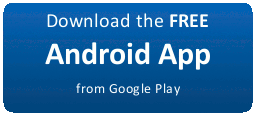
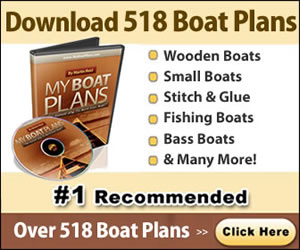
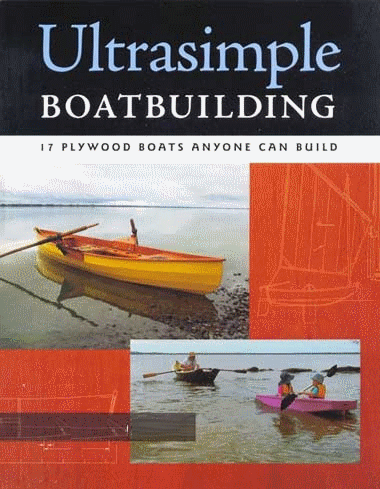






0 komentar:
Posting Komentar