
Number 1 in this series of Android How To**

Blackberry supplied a free Desktop Manager that made syncing Outlook with the handset via a USB cable very, very easy. Contacts, calendar, notes and tasks on my laptop were also on my Blackberry.
Times move, the iPhone and Androids are now the in-devices. Everyones using it, businesses included. Why then is it so difficult finding something to sync an Android phone with Outlook. I was even willing to pay!!
Fortunately, FJ Software Development came to the rescue with MyPhoneExplorer. Its free too (but Ill definitely be making a PayPal donation!)
To sync via a USB-Cable:
Times move, the iPhone and Androids are now the in-devices. Everyones using it, businesses included. Why then is it so difficult finding something to sync an Android phone with Outlook. I was even willing to pay!!
Fortunately, FJ Software Development came to the rescue with MyPhoneExplorer. Its free too (but Ill definitely be making a PayPal donation!)
To sync via a USB-Cable:
1. Download MyPhoneExplorer [Here] and install
2. Download an ADB Driver [Here]
3. On the mobile, enable USB-Debugging
Settings -> Application -> Development
Settings -> Apps -> Development
Settings -> Developer options:
4. Connect mobile and install an ADB Driver
5. Start the MyPhoneExplorer on your PC
6. Setup the sync options File -> Settings
7. In the Connection-Tab under Phone Typ choose Phone with Google Android-OS and in Connect via... choose the option Autodetect.
8. Connect with the "F1"-button or via "File->Connect"
9. Now your Device should be connected to the MyPhoneExplorer. Select what you want to sync.
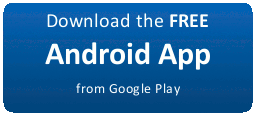
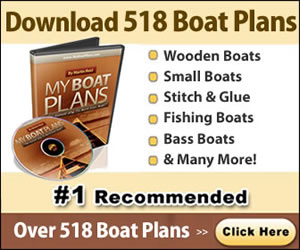
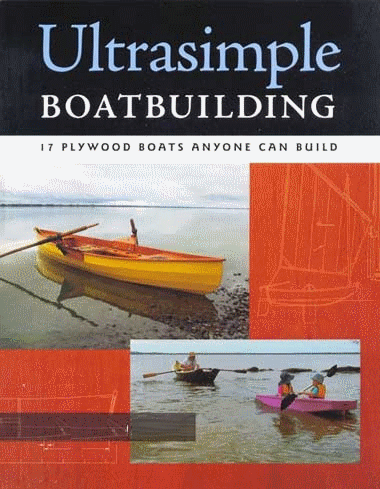






0 komentar:
Posting Komentar